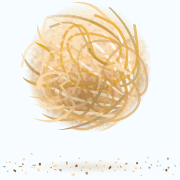This tutorial explains how to setup phpMyAdmin on your CentOS 7 system.
Prerequisites
- Additional EPEL or IUS repositories should be installed on your system.
- PHP, MySQL and Apache2 should be installed on your system.
Summary
- Install phpMyAdmin
- Configure phpMyAdmin
- Restart Apache2
1. Install phpMyAdmin
First, you will need to install phpMyAdmin on your system.
Command: sudo yum install phpmyadmin
2. Configure phpMyAdmin
Now you need to configure phpMyAdmin to be able to connect to the web interface.
Command: sudo nano /etc/httpd/conf.d/phpMyAdmin.conf
Output:
<Directory /usr/share/phpMyAdmin/>
<IfModule mod_authz_core.c>
# Apache 2.4
<RequireAny>
Require all granted
Require ip 127.0.0.1
Require ip ::1
</RequireAny>
</IfModule>
<IfModule !mod_authz_core.c>
# Apache 2.2
Order Deny,Allow
Deny from All
Allow from 127.0.0.1
Allow from ::1
</IfModule>
</Directory>
Add the following line in the configuration file as shown in the output above.
Require all granted
Or add an IP address in RequireAny to allow connection from a specific IP address.
Require ip 192.168.0.1
3. Restart Apache2
3.1. Finally, you need to restart Apache2 for changes to take effect.
Command: sudo systemctl restart httpd.service
3.2. Now you can access the phpMyAdmin web interface, in your web browser.
URL: http://domain_name_or_IP/phpMyAdmin
or
URL: http://domain_name_or_IP/phpmyadmin
Note: Use your MySQL (MariaDB) user login details to log into your phpMyAdmin.